How to – Set the time zone for PHP and DB in the reports page for Vicidial
How to – Set the time zone for PHP and DB in the reports page for Vicidial
Syncing your time zone for ViciDial
This is a pretty simple process, but if you are unfamiliar with linux, it can be quite overwhelming to figure out how to solve this issue when it relates to vicidial. The steps below will go over how to fix this issue:
Login to your server and follow these commands:
- cd /etc/php7/cli
- nano php.ini
- pg dn about 24 times until you see the picture below
Do the same thing for /etc/php7/apache
- cd /etc/php7/apache
- nano php.ini
- pg dn 24 times and change accordingly
That’s all there is to it.

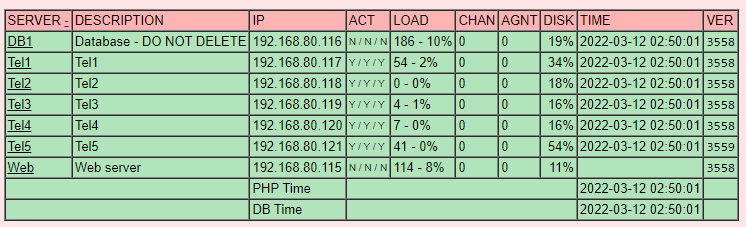
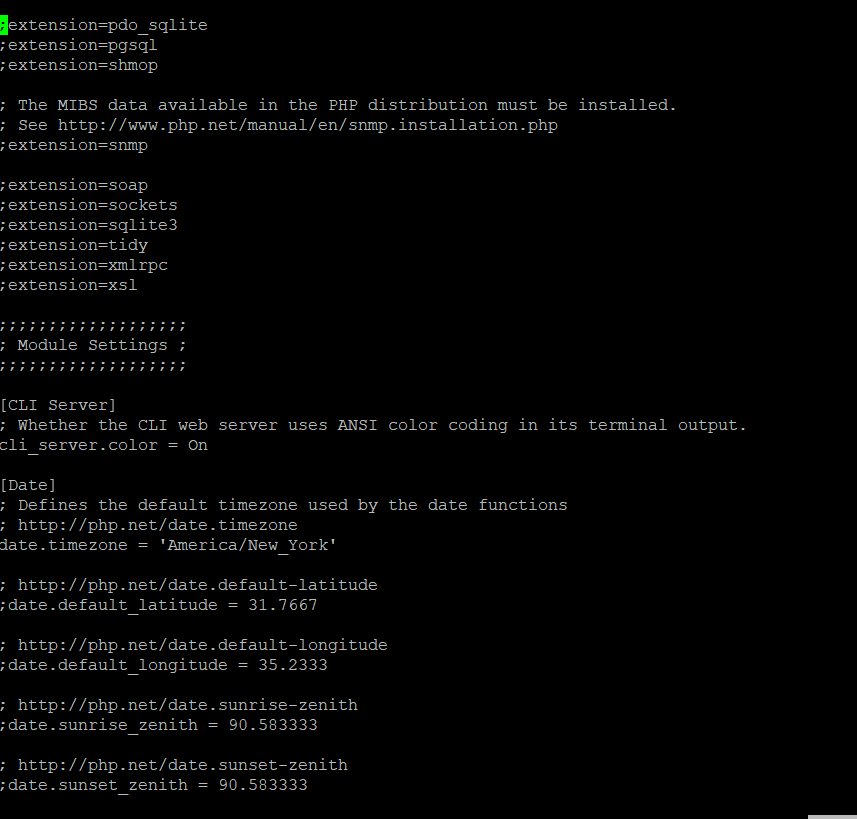

Comments
Post a Comment