HOWTO Enable Softphone Registration
1. Navigate to Administration > GOWebRTC Dialer Settings and uncheck/untick the Enable WebRTC.
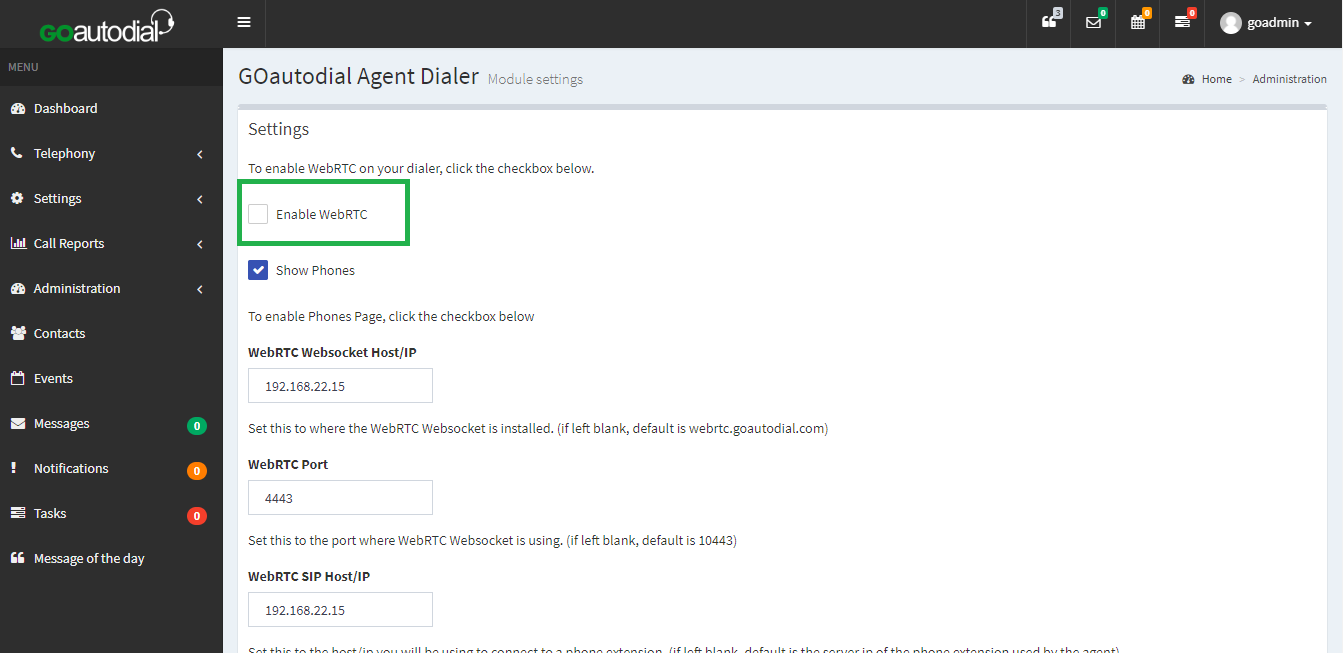
2. Navigate to Telephony > Users > Select your User and Scroll down to Phone Login.
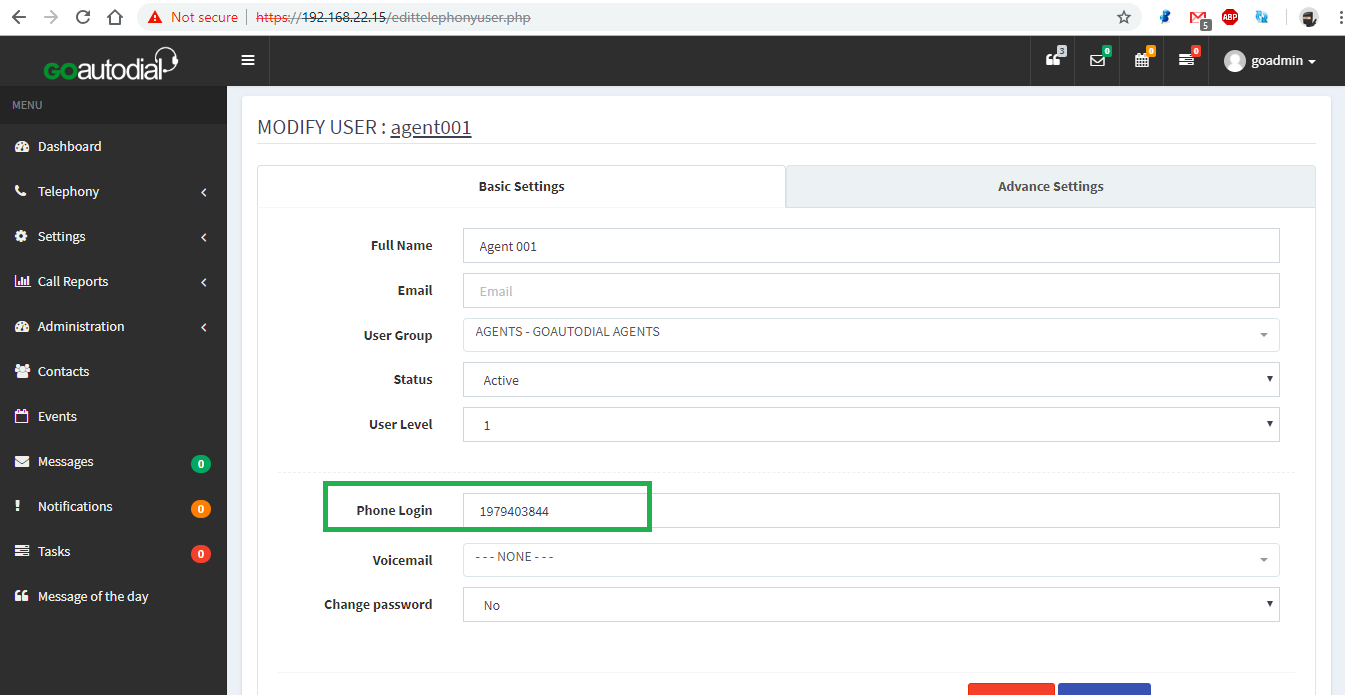
3. On your Softphone input the Phone Login as your Username and your User password for Password. On the Domain field set your Dialer IP address or you may use your dialer valid domain.
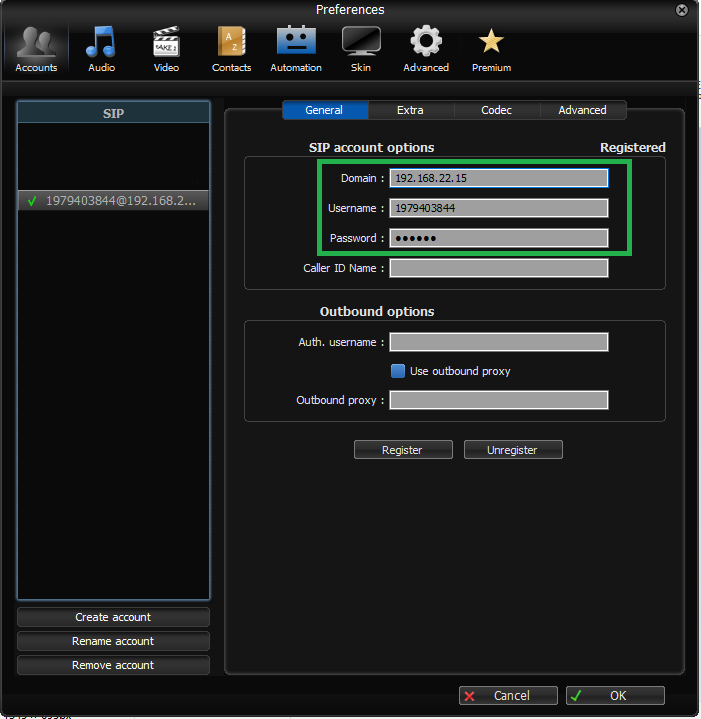
4. Upon login the softphone will ring. Click Answer and you should be able to hear a voice prompt "You are the only person in this conference" confirming you logged in successfully.
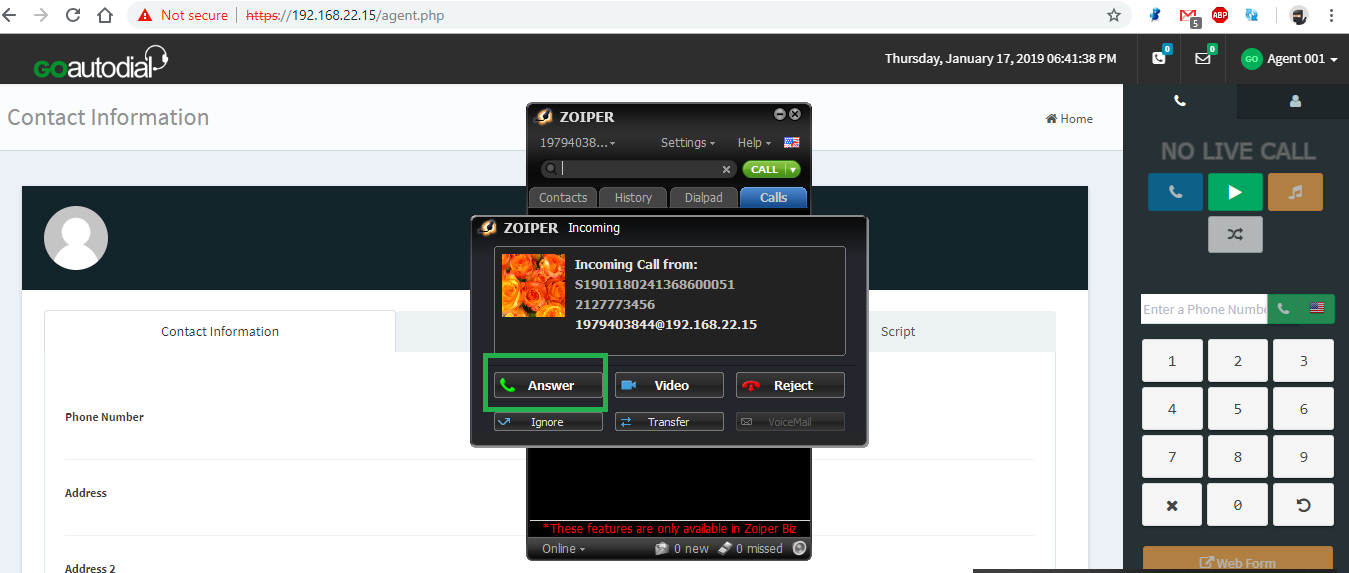
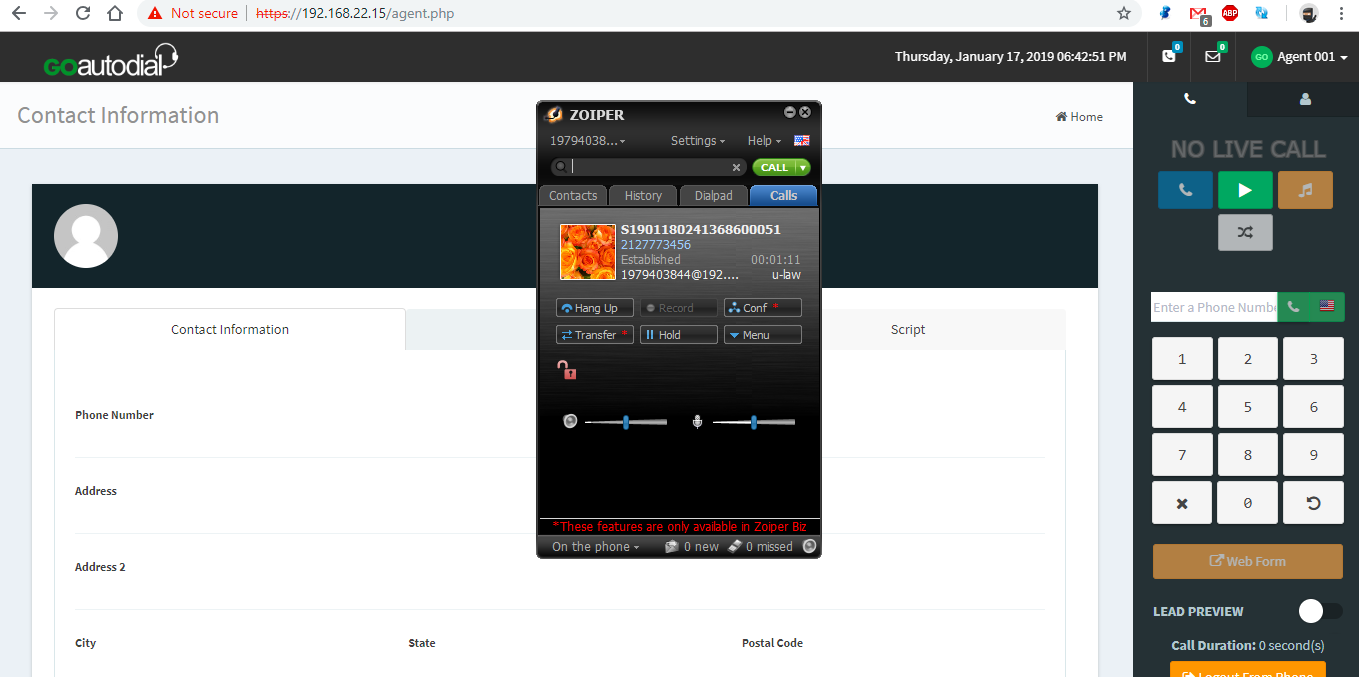
• DO NOT HANG UP your softphone (It will disconnect you from the agent web session on your browser)
• Minimize your softphone and you proceed to make calls.
Comments
Post a Comment