vicidial - You don't have permission to access recording on this server
Topic : vicidial permission issue to access recordings
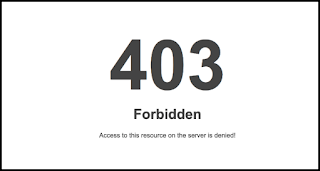 |
| You don't have permission to access recording on this server |
Description: You dont have Permission to access recordings Folder
By default Vicidial installation comes with recording folder permission only for Private networks(RFC1918) that is 192.168.x.x subnet.If your server is configured in another subnet or you are accessing the Recordings path from another Subnet you will face the above error.
Vicidial Default Recording vhost configuration
Order Deny,Allow
Deny from all
Allow from 127.0.0.1 192.168
Options Indexes FollowSymLinks
</Directory>
Alias /RECORDINGS /var/spool/asterisk/monitorDONE
Alias /recordings /var/spool/asterisk/monitorDONE
Workaround : Allow access to all
Edit the Recording http vhost config using Vi or nano editor.
Vicibox users open below file
Goautodial 3.0 or earlier version users edit the below file
Goautodial 3.3 edit the below file
vi /etc/httpd/conf.d/goautodial.conf
Change the Highlighted settings, save file and restart httpd or apache
<Directory "/var/spool/asterisk/monitorDONE">
Order Deny,Allow
Deny from all
Allow from all
Options Indexes FollowSymLinks
</Directory>
Alias /RECORDINGS /var/spool/asterisk/monitorDONE
Alias /recordings /var/spool/asterisk/monitorDONE
Note:
if you want to allow only for particular ip then mention
All from X.X.X.X eg Allow from 10.10.10.10
Restart the services
Restart the http services according to your Os versionservice httpd restart
systemctl restart httpd
systemctl restart apache2
Still not working ?
runchmod 755 /var/spool/asteriskFor support :reach me at skype: manish.kadiya
Comments
Post a Comment