Topic: How to enable mute and volume control button in vicidial agent screen.
Mute and volume button missing the agent screen.
Overview: Mute and volume button missing
In the latest installation of vicidial or vicibox you might
be missing the Mute and Volume control button in the agent screen, which
is available by default in the previous installation versions.
The reason behind this is that due to instability of vicidial
system with asterisk 13 and later (asterisk 16) the mute and volume control
buttons are disabled by default in the latest vicidial vicibox
installations.
In this article i have given the steps to
enable the mute and volume control button in the agent screen.
vicidial / vicibox
VICIdial is an enterprise class, open source, contact center suite in use by many large call centers around the world. VICIdial has a full featured predictive dialer. It is capable of inbound, outbound, and blended phone call handling.
VICIbox Server is the official installation CD for the VICIDIAL Call Center Suite. It is based off of OpenSuSE server, and will properly install the VICIDIAL Call Center Suite with relative ease.
Workaround: vicidial mute-volume buttons
Follow the below steps to Enable the Mute and volume control button
Login to Linux console
SSH or login to the vicidial linux console
navigate to the agc web folder path
for vicibox users the web folder path is /src/www/htdocs/agc
for other scratch it could be /var/www/html
this path may differ according to your Linux flavor and installation method
cd /srv/www/htdocs/agc/orcd /var/www/html/agc/
cp options-example.php options.php
Edit the Options.php
Now you need to edit the options.php and enable the below options
vi options.php

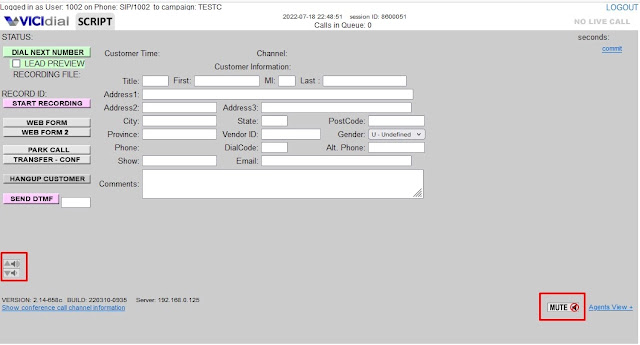
Comments
Post a Comment